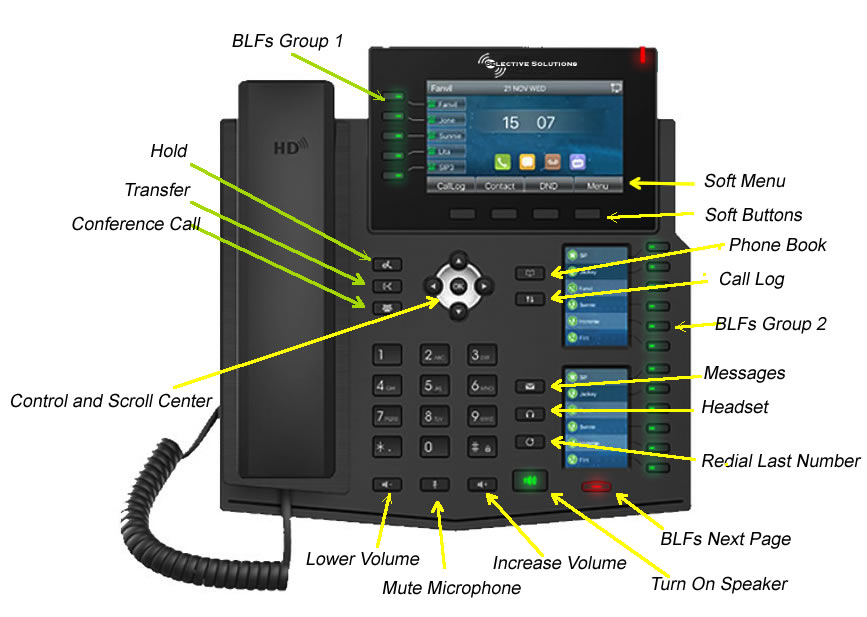Phone Layout
Starting at the top left.
- BLFs Group 1: These can be configured in any way, bout the top 4 or 4 are normally your line numbers. These are identified by your name or extension number.
- Hold: Pressing this puts a call on hold. See the section on Hold and Parking as they are different. The Hold Button will also appear on the Soft Menu. They are both for the same purpose.
- Transfer: The transfer button Transfers Calls. This is the same function that appears on the soft menu when on a call.
- Conference Call: This is the same function and works the same way as on the Soft Menu when on a call.
- Control and Scroll Center: When you are going through call logs or phone books, the arrows move you around and and the OK button makes the selection. When dialing out, the OK Button can also be used to launch the call.
- Lower Volume: Pressing this button will lower the volume. If the phone is ringing you can use it to lower the ring volume. If you are on a call it can be used to lower the call volume.
- Mute Microphone: If you are on a call and you want to mute the microphone you can press the Mute button. Press it again to unmute the microphone.
- Increase Volume: Pressing this button will increase the volume. If the phone is ringing you can use it to increase the ring volume. If you are on a call it can be used to lower the call volume.
- Turn on the Speaker: You can push the Speaker Button to get a dial tone to make a call. Picking up the handset transfers the call to the handset. While on a handset call, you may press the Speaker button to transfer the call to the Speaker and hang the handset back up.
- BLF Group 2: The Panels with the Group 2 BLFs have multiple pages. This is a rocker button. Press the left side to page Backwards, the right side to page Forward.
- Redial Last Number: Press this button to redial the last number.
- Headset: If you have a headset, press this button to transfer the call to the headset. You can use this button to pick up an incoming call or get a dial tone for an outgoing call.
- Messages: Press to pickup messages.
- BLF Group 2: These buttons can be custom programmed for your needs and can be different on each phone. You can program these buttons yourself if you log into the Webclient.
- Call Log: This brings up the Call Log. You can also use the Call Log Button on the Soft Menu. Use the Control Center Arrows to scroll through the log and the OK button to dial the selected number.
- Phone Book: Brings up the Phone Book. Use the Control Center Arrows to scroll through the log and the OK button to dial the selected number.
- Soft Buttons: Use to select the options on the Soft Menu.
- Soft Menu: The items on the Soft Menu change depending on whether you are dialing a call, on a call, transferring a call or any other function. Select your choice by pressing the Soft Button below your choice on the Soft Menu.